How to make and review annotations in books
To make an annotation, select the desired text in the title. Then, select ![]() in the pop-up.
in the pop-up.
If you'd like, you can change the highlight color or leave a note. Select More to see all highlight colors.
Note: Not all LexisNexis Digital Library collections offer the ability to leave notes.
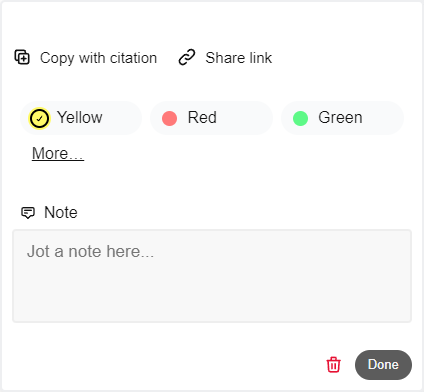
If you add a note to an annotation, you'll see a small icon next to the highlighted text.
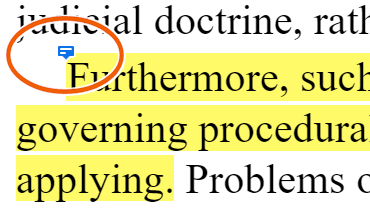
Highlighter mode
To quickly make annotations, select ![]() to use highlighter mode. Then, select the desired text (and add a note, if you'd like).
to use highlighter mode. Then, select the desired text (and add a note, if you'd like).
Select ![]() again to exit highlighter mode.
again to exit highlighter mode.
Viewing annotations
Select ![]() to see all annotations you've made in the book. You can sort annotations by their order of appearance in the book or by recently created.
to see all annotations you've made in the book. You can sort annotations by their order of appearance in the book or by recently created.
Select an annotation to jump to that section of the book, or select Print to print all annotations.
Note: Click or tap on highlighted text while reading to view your annotation in the sidebar.
To see your annotations for all titles, go to My annotations in the digital library. From there, you can:
- Copy annotations to your clipboard.
- Select a title to see only annotations in that title.
- Add items to your export queue.
- Search or filter your entries.
- Copy annotations from a prior release into the latest release, then review the copied annotations.

