What is the export queue and how do I use it?
With the export queue, you can select annotations from one or more ebooks, then export them or copy them to your clipboard. Exported files include the book title, highlighted text, annotation, and citation for each item, while copied items include only the text and citation.
Adding items to your export queue
- Go to your My annotations page in the digital library.
- Select View annotations beneath a title.
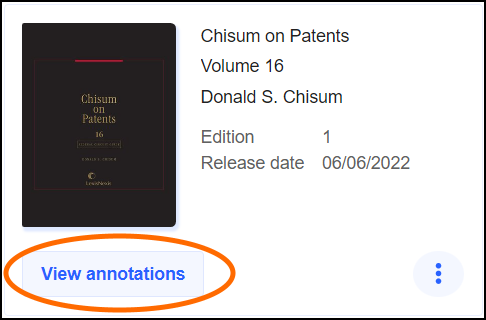
- Check the boxes for the annotations you want to add, or check the box at the top of the list to select all annotations.
Note: You can use the Filtersmenu to narrow the annotations you see by release or highlight color. - Select the Actions drop-down, then select Add to export queue.
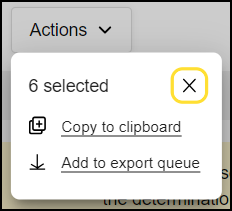
- Repeat these steps for each title, or until you've added everything you want to the queue.
Exporting annotations
- Go to your Export queue in the digital library.
- Check the boxes for the annotations you want to export, or check the box at the top of the list to select all annotations.
- Select Actions, then choose Google Drive export, PDF export, or CSV export.
Or, select Copy to clipboard to copy the text with a citation to your clipboard.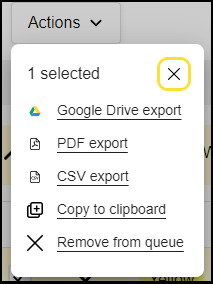
Follow the prompts to complete the export. Then, select Remove [number] annotations to remove them from your export queue, or select Dismiss to preserve them.
Removing items from your export queue
- Go to your Export queue in the digital library.
- Check the boxes for the annotations you want to remove, or check the box at the top of the list to select all annotations.
- Select Remove from queue.