Basic features of the audiobook player
To open the audiobook player, select Listen next to an audiobook.
As long as you have an internet connection, you can close the audiobook and reopen it where you left off.
Navigating in an audiobook
To start or stop the audiobook, select the Play/Pause button.
Swipe right on the book jacket to rewind. Swipe left on the book jacket to jump ahead. The farther you swipe, the further you jump.
Use the seek bar at the bottom of the screen to move forward or backward in the audiobook. Below the seek bar, you'll see chapter breaks, bookmarks, and highlights.
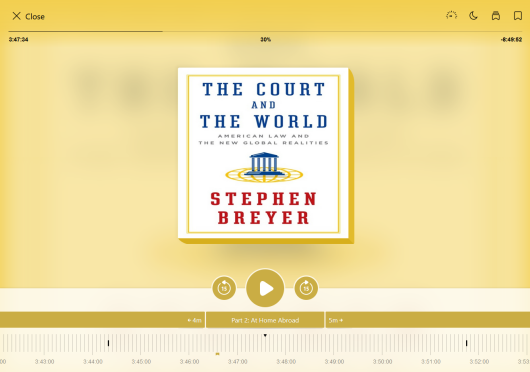
Viewing and navigating the table of contents
To view the table of contents, select Chapters (or the name of the current chapter) below the Play/Pause button. Select a chapter to skip to that section.
To go back to the beginning of the current chapter, select the number to the left of Chapters (or the name of the current chapter). To skip to the next chapter, select the number to the right of Chapters (or the name of the current chapter).
Audiobook player features
You'll see many of the audiobook player features across the top of the screen, including:
- Changing the play speed: Select
 to change the playback speed. You can select a preset or use the slider to choose a more precise speed.
to change the playback speed. You can select a preset or use the slider to choose a more precise speed. - Setting a sleep timer: Select
 to set a sleep timer. You can select a preset or use the slider to choose a more precise sleep timer.
to set a sleep timer. You can select a preset or use the slider to choose a more precise sleep timer.
Note: Once you set a sleep timer, it'll become your default (except the end-of-chapter option). Select again to set a different timer.
again to set a different timer. - Adding bookmarks and highlights:
- To add a bookmark, select
 .
. - To add a highlight, select and hold
 while audio is playing.
while audio is playing. - After you add a bookmark or highlight, you can select
 again to add a note and (for highlights) change the highlight color.
again to add a note and (for highlights) change the highlight color.
Note: Not all LexisNexis Digital Library collections offer the ability to add notes.
- To add a bookmark, select
- Viewing bookmarks and highlights: Select
 to see all your bookmarks and highlights. Select one to go to that part of the audiobook.
to see all your bookmarks and highlights. Select one to go to that part of the audiobook.

