Listening to audiobooks
Select Listen next to an audiobook to open it.
As long as you're connected to the internet, you can close the audiobook and reopen it where you left off.
Using the player
Select the Play/Pause button to start or stop the audiobook.
Swipe on the cover image to rewind or advance your position in the audiobook. The farther you swipe, the further you jump.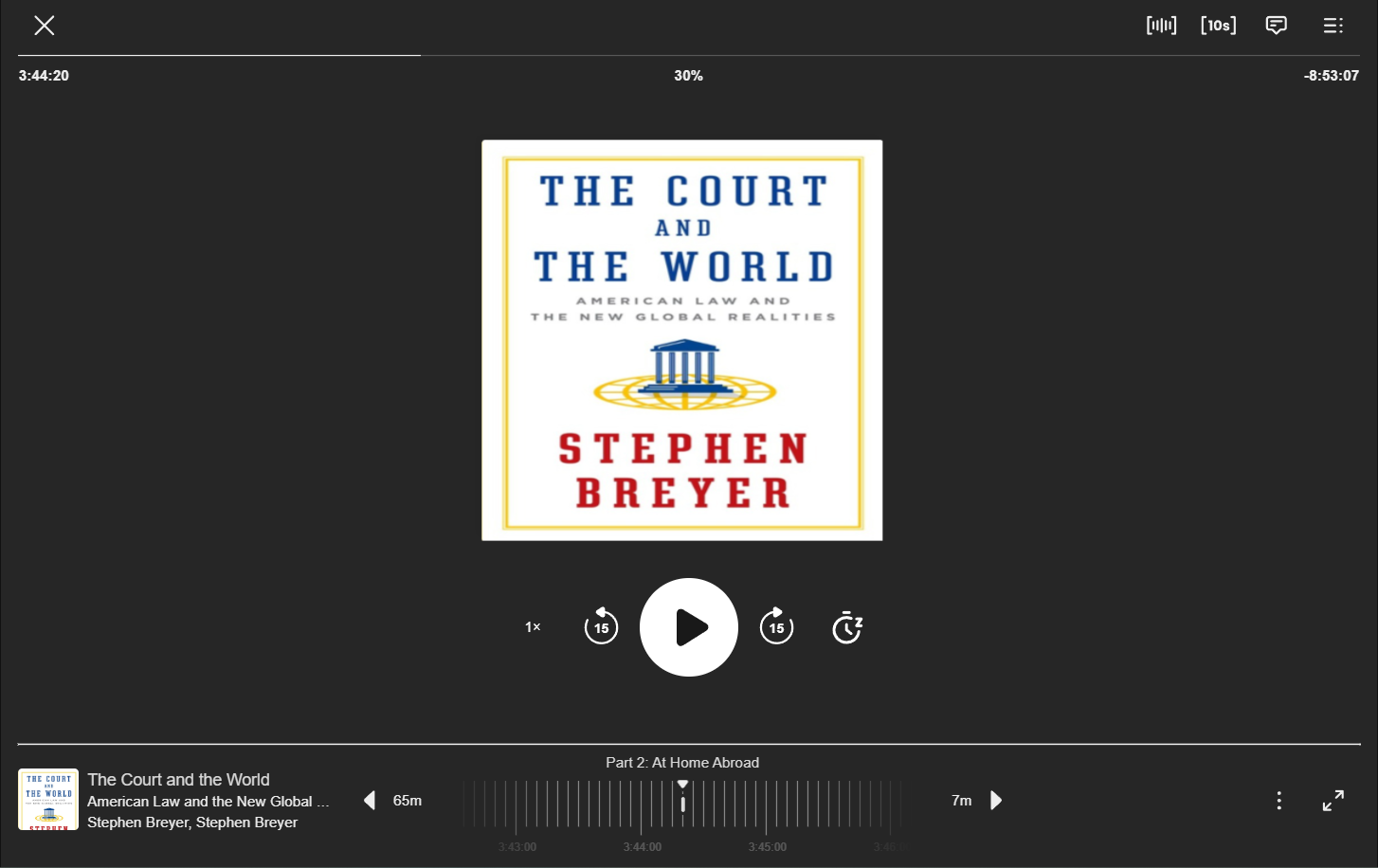
Features
Navigation
- Use the navigation bar at the bottom to move forward or backward in the audiobook.
- Markers in the navigation bar show section breaks and any clips you've created. Select a marker to jump there.
- Use
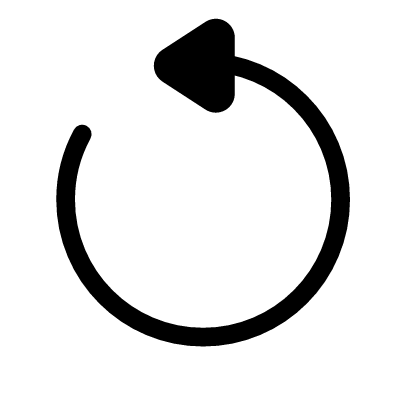 and
and 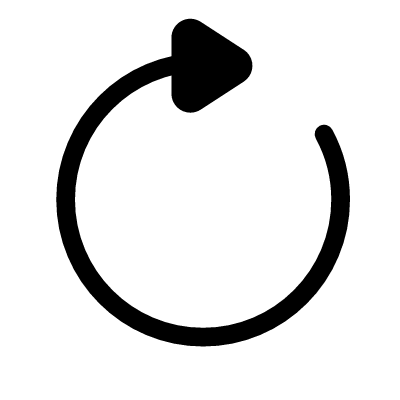 to rewind or advance by 15-second intervals. Skip to previous or upcoming sections with
to rewind or advance by 15-second intervals. Skip to previous or upcoming sections with 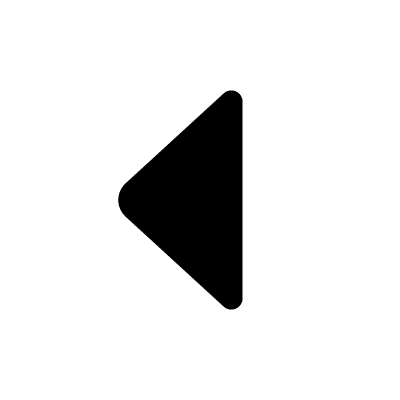 and
and 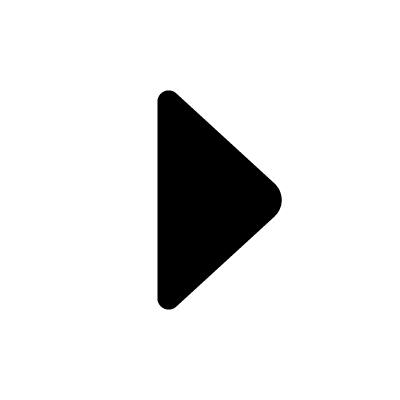 .
. - Select
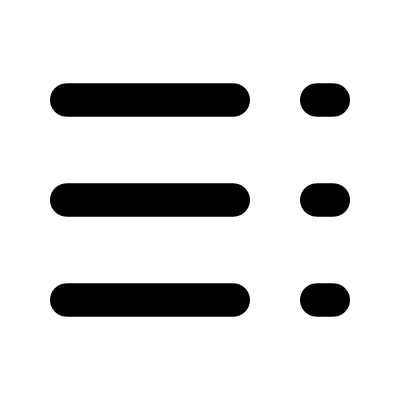 to open the table of contents. From there, you can search for a chapter or section.
to open the table of contents. From there, you can search for a chapter or section.
Playback
- Changing playback speed: Select 1x in the player (the default playback speed) to choose a preset, or use the slider to set a more precise speed.
- Setting a sleep timer: Select
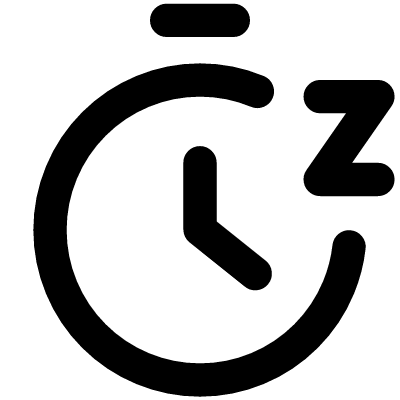 to set a sleep timer. Choose a preset, or use the slider to set a more precise timer.
to set a sleep timer. Choose a preset, or use the slider to set a more precise timer.
Note: Once you set a sleep timer, it'll become your default (except the end-of-chapter option). Select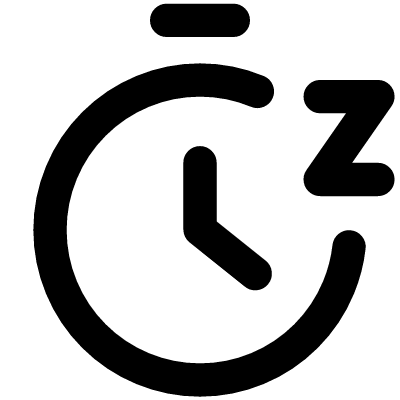 again to set a different timer.
again to set a different timer.
Reference
- Select
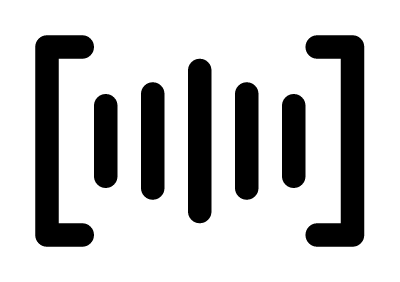 to create a custom clip. Clips can be up to 90 seconds long.
to create a custom clip. Clips can be up to 90 seconds long. - Select
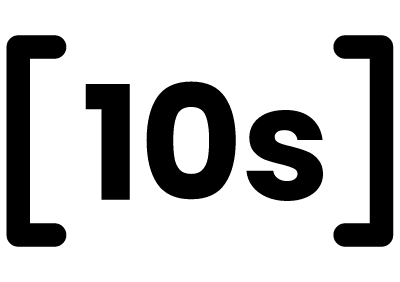 to create a clip of the previous 10 seconds.
to create a clip of the previous 10 seconds. - Viewing all clips: Select
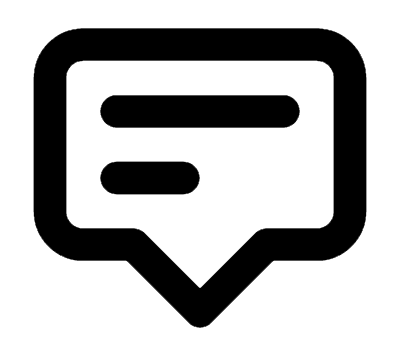 to review your clips, add notes, change their colors, or go to that part of the audiobook.
to review your clips, add notes, change their colors, or go to that part of the audiobook.
Note: Not all LexisNexis collections offer the ability to add notes.
The actions menu
Select 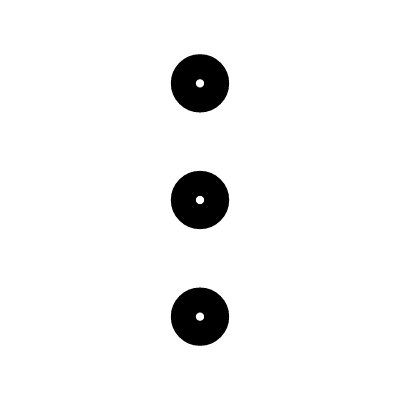 to access more options.
to access more options.
Note: On mobile devices, tap the center of the screen to show this button.
- Open a guide to keyboard commands.
- Find the title's author, read a summary, and see how much time you've spent reading.
- Review or delete your recent activity in the book.
- Follow a link to LexisNexis Help.

