How to print sections of a book
To print from a book, open it and navigate to the desired section, then select ![]() .
.
The current page, the current chapter, or several chapters may print, depending on the book.
Remember:
- Printing is only available when you're reading in your browser (not the LexisNexis Digital Library app).
- You can only print from books published by LexisNexis.
Printing specific pages from a section
To print specific pages from the current section, select a custom page range in your browser's print confirmation pop-up. We recommend using Chrome, which includes a preview of the selected pages.
To print specific pages from Chrome:
- Select
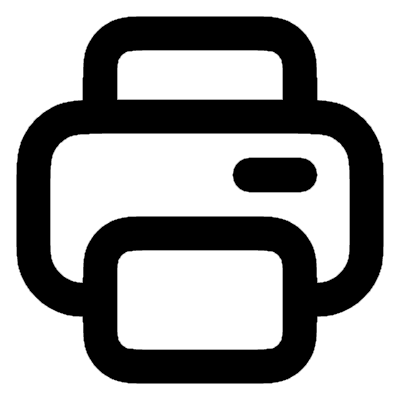 at the top of the book.
at the top of the book. - Select OK.
- In the "Pages" drop-down, select Custom.
- Specify the pages you want, then select Print.

