Getting started with LexisNexis Digital Library
With the LexisNexis Digital Library, you can find legal texts and other materials (like professional development books), then read them digitally.
With the LexisNexis Digital Library from OverDrive, you can do your book research digitally on any device, anytime—even offline.
When you open the LexisNexis Digital Library for the first time, enter the library code provided by your organization, then sign in.
On the Home screen, you'll see the ebooks you've recently read, along with your most recent annotations and tags.
To find ebooks, use the search bar or go to the Browse library screen to browse subjects and collections.
In addition to legal texts, your organization may offer other materials, like professional development ebooks, audiobooks, and more.
Use tags to organize ebooks in the library however you'd like. You can create as many as you need and label them however you prefer, like by case, project number, subject, and more.
Most law books are always available. You can open them whenever you need by selecting Read.
By default, if you're on Wi-Fi, all of your ebooks will automatically download for offline use, as long as you're using the Chrome, Firefox, or Edge browser or the LexisNexis Digital Library app.
Some ebooks are available in limited quantities. You can borrow these ebooks for a limited amount of time, or place holds on them if they're already in use.
Once you're reading an ebook, you can make annotations, which you can easily organize, sort, and find under My annotations. You can also add your annotations to the Export queue and export them as CSV or PDF.
The My books screen shows your reading history, so you can quickly pick up where you left off in any ebook.
Start researching with the LexisNexis Digital Library today!
Getting started
To get started, open the LexisNexis Digital Library in your Chrome, Firefox, Safari, or Edge (Chromium) browser. Or, install the LexisNexis Digital Library app for iOS or Android.
Then, enter the library code provided by your organization and sign in.
Navigating the digital library
You'll find the main navigation for the digital library on the left side of your screen, including:
- Home: See your recent books, annotations, and tags.
- Browse library: Browse collections or subjects. To look for a specific title or author, use the search bar at the top of any page.
- My books: See your reading history and easily pick up a title where you left off.
- My annotations: View, search, and filter the annotations you've made in ebooks. Learn more about annotations.
- Export queue: Export or copy annotations from one or more ebooks. Learn more about the export queue.
- My tags: View the tags you've created and the titles you've added to each tag. Learn more about tags.
Note: If you're using the LexisNexis Digital Library app, tap  in the top-left corner to see these navigation options.
in the top-left corner to see these navigation options.
Reading ebooks
To start reading an ebook, select Read on its title card. Most ebooks are always available, but if an ebook has limited copies, you may need to place a hold and wait to read it.
If you're using Chrome, Firefox, Edge (Chromium), or the LexisNexis Digital Library app, you can download titles for offline use.